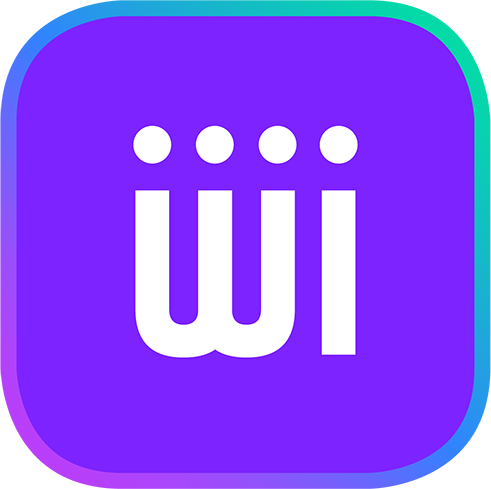These steps will guide you to send money from Israel to your home country.
To do so, firstly, you need to open a transfer order on the app/website, If you are a new user, ensure that you have already signed up for a Rewire account before you follow this guide. If you have an account, log into your account.
Then you need to load money either through cash deposit points like GMT, Post Office (Doar) or Super-Pharm to your Rewire account. You may also send through online methods like wire transfer from your Israeli account or your postal doar account. You may also send money from your credit/debit card or direct from your Kessef card. Once you have a Balance the order will be processed and shortly complete.
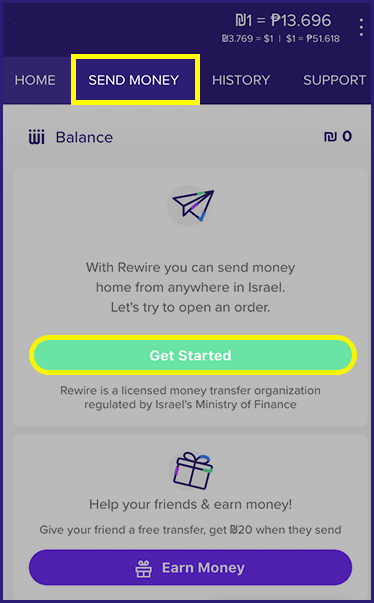
1. Send Money
After you log in to your account, you will be on the Home tab. To make an order, click on Send Money button or the green Get Started button.
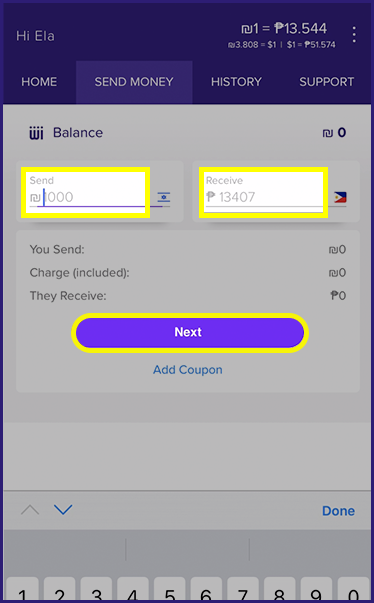
2. Enter Amount
Once on the Send Money tab, enter the amount you want to send (in shekels or in your home country currency) into the calculator. You will see how much you will exactly receive based on today’s rate. Click on Next once you are ready.
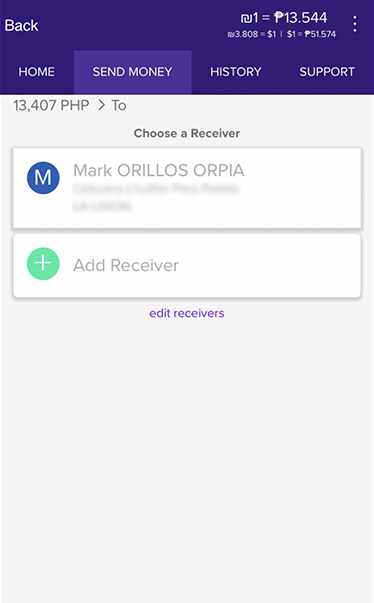
3. Choose Receiver
Choose your Receiver, if it is a new one click "Add Receiver"
and go to step 4. If you already have a previous receiver you can skip to step 9.
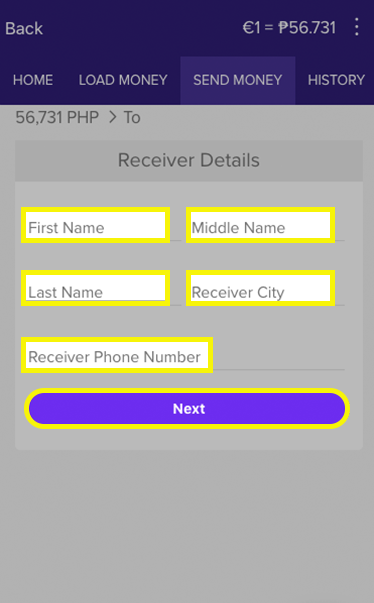
4. Add Receiver
Enter the Receiver’s details (first name, last name, receiver city, receiver phone number).
Please check that the information you key in is correct because mistakes can lead to delays in the transfer. Click on Next after that.
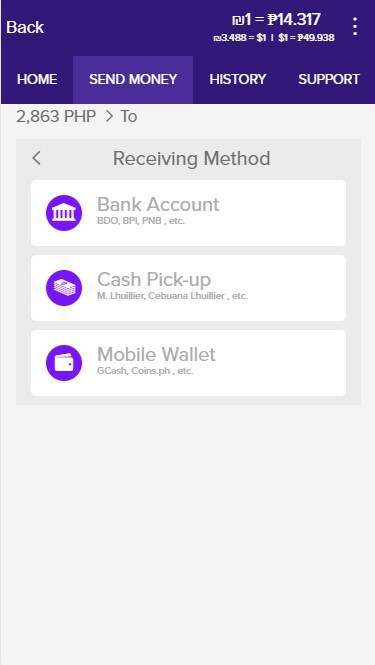
5. Receiving Method
Choose how you would like the money to be received, either through their bank account, Cash Pick-Up or Mobile Wallet (the last two apply to the Philippines only).
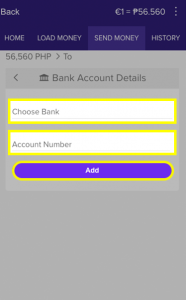 If receiving through a bank account, choose the recipients Bank and Account number and click “Add”.
If receiving through a bank account, choose the recipients Bank and Account number and click “Add”.
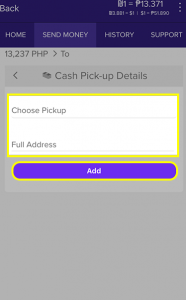 If receiving through cash pick-up choose the Cash Pick-Up outlet. You can choose Metrobank for cash pickup. Your beneficiary will then be able to collect the money from any Metrobank cash pickup point in the Philippines. Then add the full address of the branch.
If receiving through cash pick-up choose the Cash Pick-Up outlet. You can choose Metrobank for cash pickup. Your beneficiary will then be able to collect the money from any Metrobank cash pickup point in the Philippines. Then add the full address of the branch.
Here is the list of locations your beneficiaries can pick up the money you send:
– Palawan Express Pera Padala
– Cebuana Lhuillier Pera Padala
– M Lhuillier Kwarta Padala
– Metrobank
– LBC
– RD Pawnshop
– Robinsons Dept Store
– Villarica
– Pera Hub
– PSBank
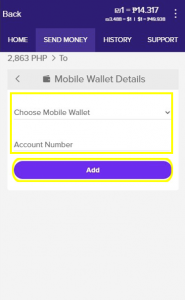 If receiving through mobile wallet choose the type of Mobile Wallet between Gcash and Coins.ph, then enter the account number and click “Add.”
If receiving through mobile wallet choose the type of Mobile Wallet between Gcash and Coins.ph, then enter the account number and click “Add.”
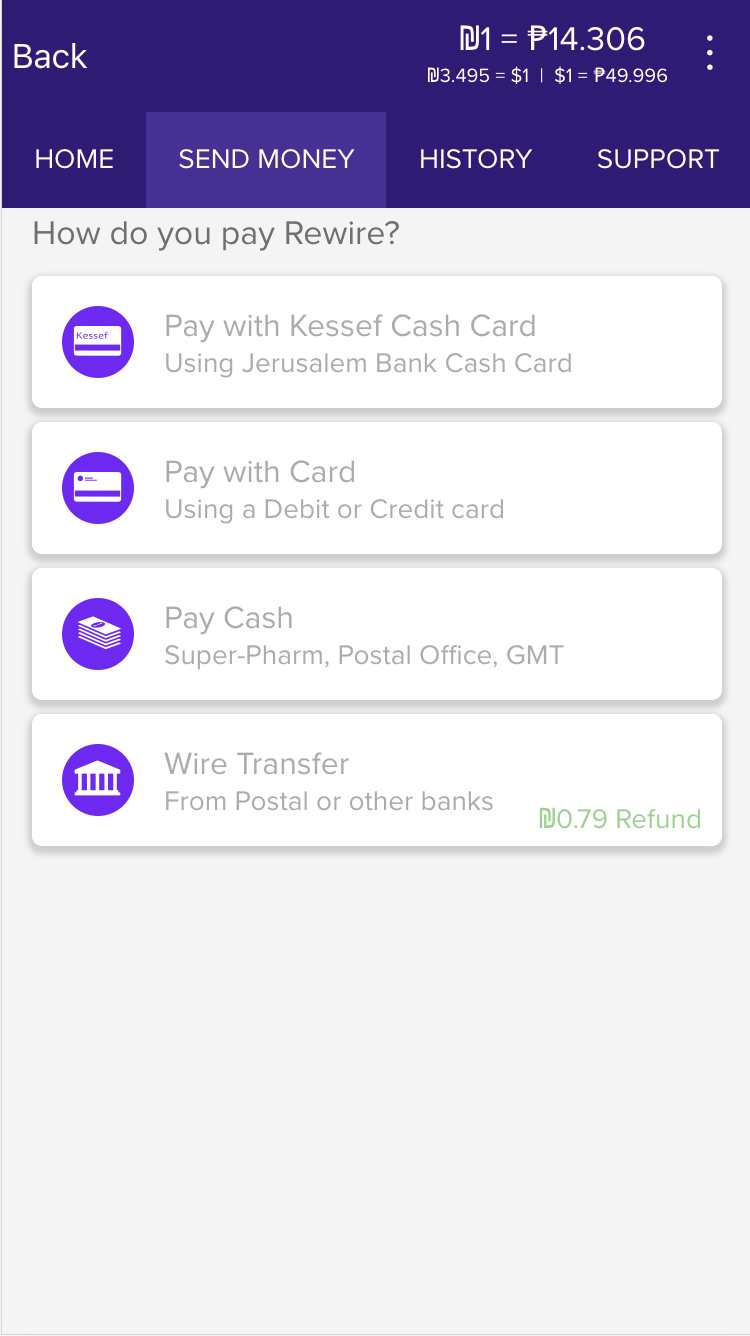
7. Choose Mode of Payment
If you would like your Receiver to get a wire transfer direct from your Israeli bank click here if you would like to get a wire transfer direct from your Postal Doar Account click here. Please note that wire transfers give you a 10% refund of fees.
If you would like to pay from your credit/debit card click here
If you would like to pay from your Jerusalem Bank Cash/Salary Card click here
If you would like to pay cash continue to the next step.
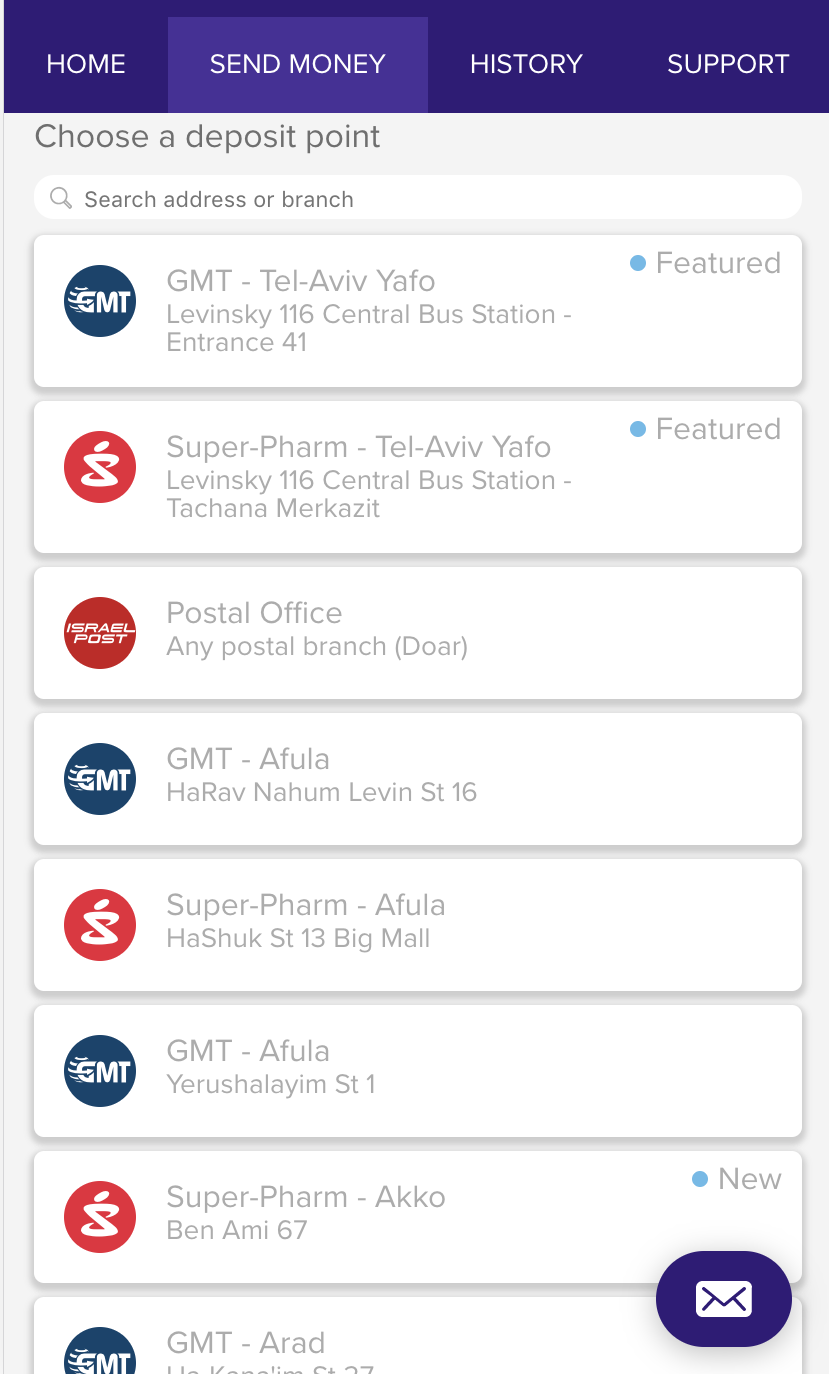
8. Select your Deposit Location
Choose your nearest/most convenient location to deposit the cash to your Rewire account including Post Offices, GMT or select Super-Pharms to see the full lists of the locations click here .
For a guide for Super-Pharm Deposits deposits click here .
For a Guide for Post Office Deposits click here .
For a Guide for GMT Deposits click here.
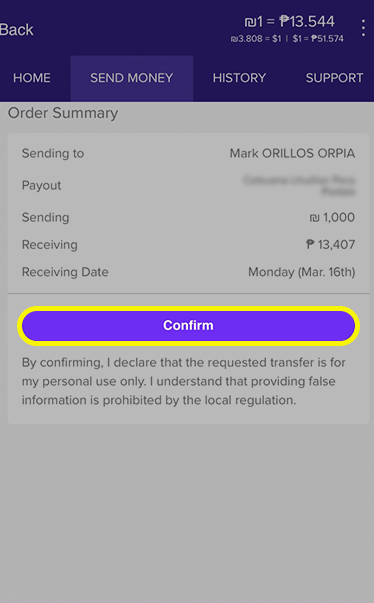
9. Confirm Order
Check all the details of the cash pick-up transfer are correct and click confirm.
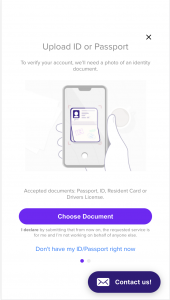 If you are a new customer you will need to upload a clear image of your ID/Passport photo or take a new photo of yours, for verification purposes. Click “Choose Document” to choose your form of ID, then upload it and make sure it’s clear.
If you are a new customer you will need to upload a clear image of your ID/Passport photo or take a new photo of yours, for verification purposes. Click “Choose Document” to choose your form of ID, then upload it and make sure it’s clear.
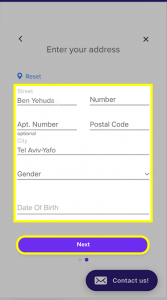 If you are a new customer you will need to enter your Israeli address including street, building number, apartment number, postal code and city. Select your gender and date of birth then click “Next.”
If you are a new customer you will need to enter your Israeli address including street, building number, apartment number, postal code and city. Select your gender and date of birth then click “Next.”
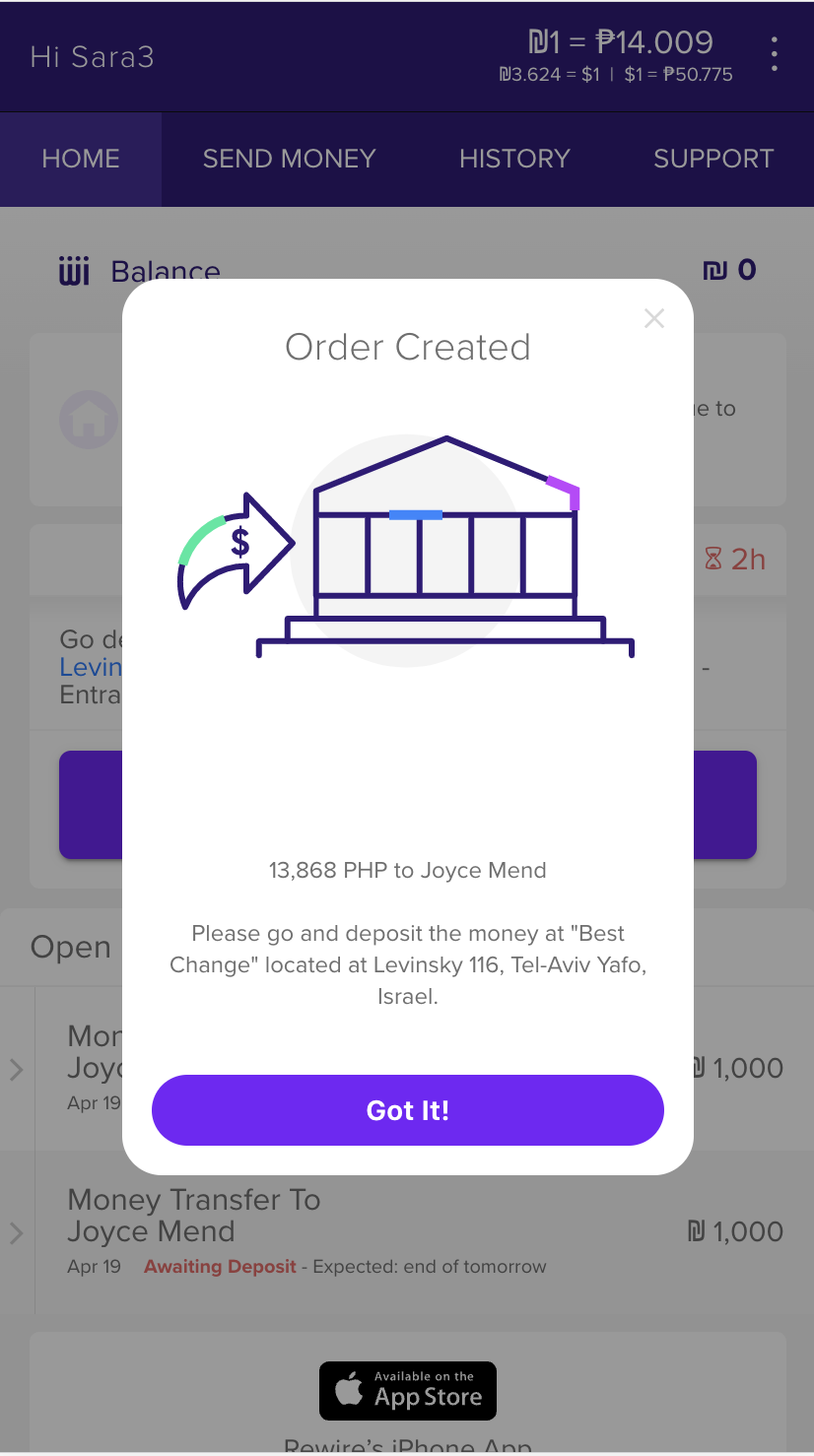
10. Order Created
The order has now been created, click "Got it" now go to the branch of GMT, Post Office of Super-Pharm you have selected.
For a guide for Super-Pharm Deposits deposits click here .
For a Guide for Post Office Deposits click here .
For a Guide to GMT Deposits click here .
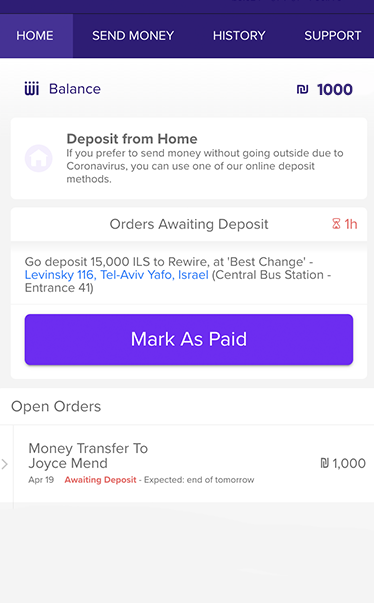
11. After Depositing
Once you have made the deposit, you will notice that your Balance on the Home tab is updated immediately with the exact amount you have just deposited.
Remember to click Mark as Paid. Your open order will be shown below and it will say Processing Payment, then once processed (up to 1 business day) it will say Payment Complete.
Cash Pick-Up: The beneficiary will get an SMS with a code from the supplier that they need to show the vendor to pick up the money they must also show ID that matches the full name of the beneficiary written in Rewire.
Mobile Wallet: The beneficiary will get an SMS/notification on their phone when it arrives